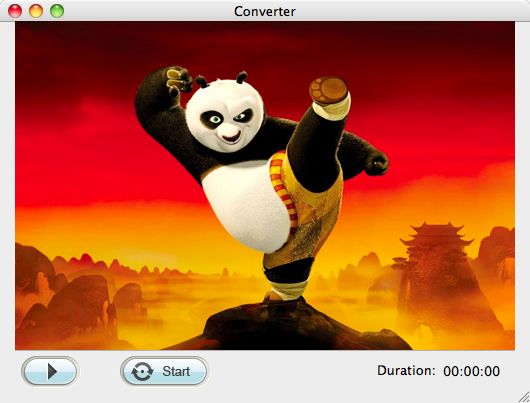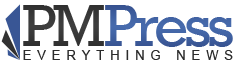If you are still worried about how to embed the Flash SWF videos to the webpage, don’t be. We are glad to tell you that there is another way to make your video sharing much more easily, that is, to convert SWF to WebM video.
WebM is an audio-video container format designed to provide royalty-free, open video compression for use with HTML5 video. WebM format offer high-quality videos with great video playback performance even on older computers. Unlike SWF videos, no plug-ins are required to play WebM videos. It is totally free and open to everybody. And it is supported by many popular video sites like YouTube. However, you need to ensure the web browser that you are using supports WebM videos.
Supported Web Browsers:
Mozilla Firefox 4 and later;
Opera 10.60 and later;
Google Chrome 6 and later;
Microsoft Internet Explorer 9 and later (requires WebM MF components).
Since WebM format is much friendlier than Flash SWF, no Flash plug-ins needed, we suggest you convert SWF to WebM if you need to embed SWF files to the webpage. How to do the conversion between SWF and WebM formats then? Don’t worry. That can be so easy. What you need is just the right converting tool. To save you from trouble, we’ve got you the iOrgSoft SWF Converter (SWF Converter for Mac).
Key features of the iOrgSoft SWF Converter:
* Convert SWF to various video formats including SWF to MP4, MOV, MKV, OGG( for HTML5 video), WebM (for HTML5 video), YouTube WebM, etc
* Convert SWF to common audio formats like MP3, MP2, AIFF, AC3, FLAC etc
* Convert SWF to popular image formats such as BMP, JPG, PNG, GIF
* Allow to crop file and add watermark to the file
* Support adjust output parameters like video resolution, frame rate, bit rate etc
* Record game played process while converting
To give you a more clear idea, we would show you how to use the software with simple steps. We are taking Mac version for example. Win version shares the similar steps.
Step1. Add SWF File
First of all, after you download, install and run the program, go to the “Select File” button to browse and add native SWF file to the program.
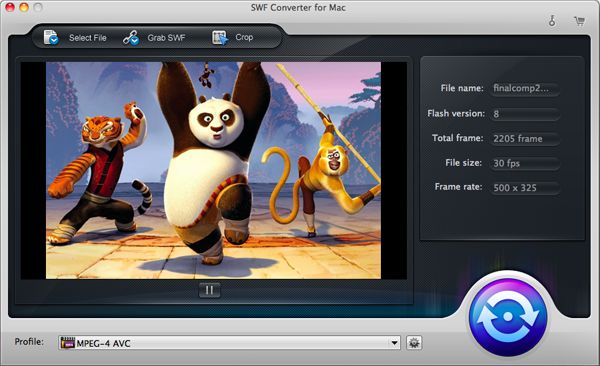
Step2. Select WebM Format
Click the “Profile” option list to find the output format list. Go for “Web Share” column and Select “WebM(*.webm)” or “YouTube WebM(*.webm)” as output format.

Step3. Crop or Add Watermark (Optional)
Optionally, you can remove the unwanted area like black edge of the file by cropping. Click “Crop” button and you can enter the “crop” interface where you can also add watermark to the file.
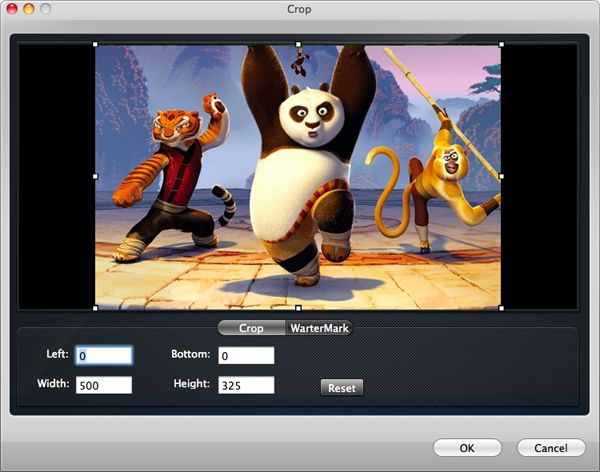
Step4. Settings (Optional)
Go to click the settings icon next to the “Profile” to adjust the output parameters.
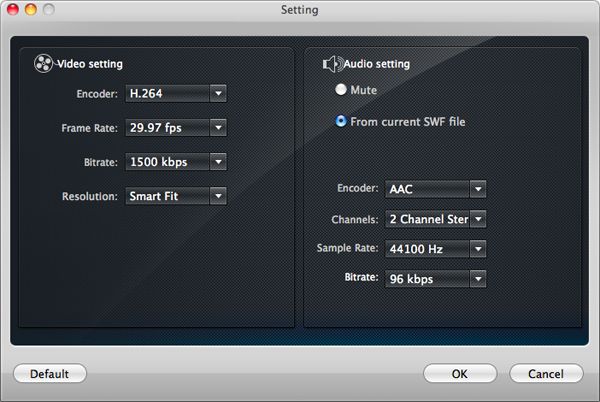
Step5. Start Conversion
Click the round button in the main interface to enter the conversion interface. Click the “Start” button to get the program worked for you. If you have added a SWF game which is built in interactive button, you can play the game during conversion.